The Basic Template will allow you to “start from scratch” by developing your own unique template. The template is divided into sections allowing you to customize each section.

Start New Project > Basic Template > Start with this template > Add Project Details > Design
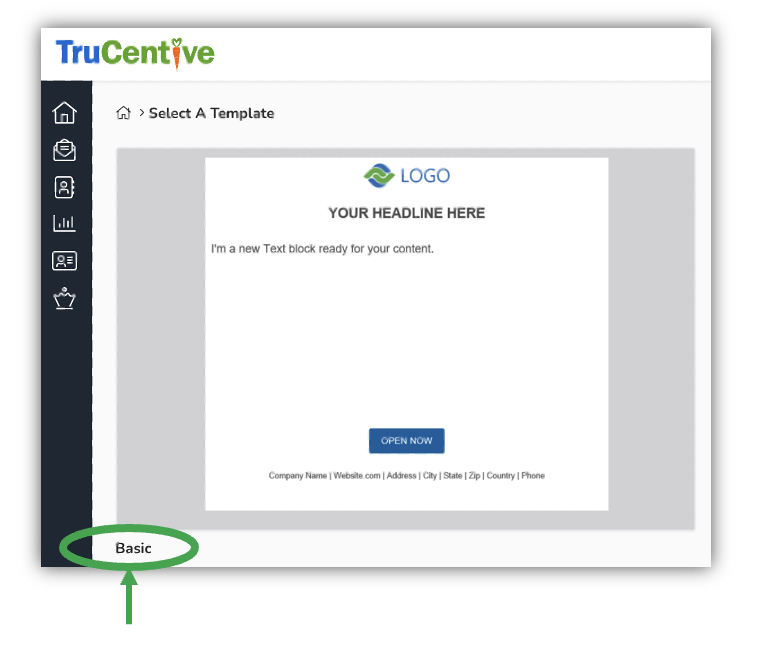
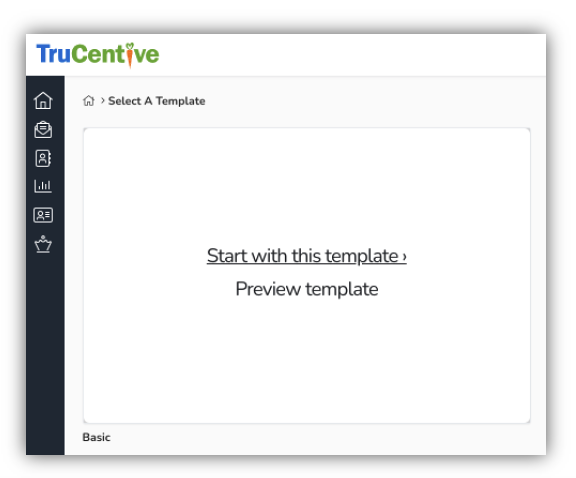
Next, give your template a title and description (optional).
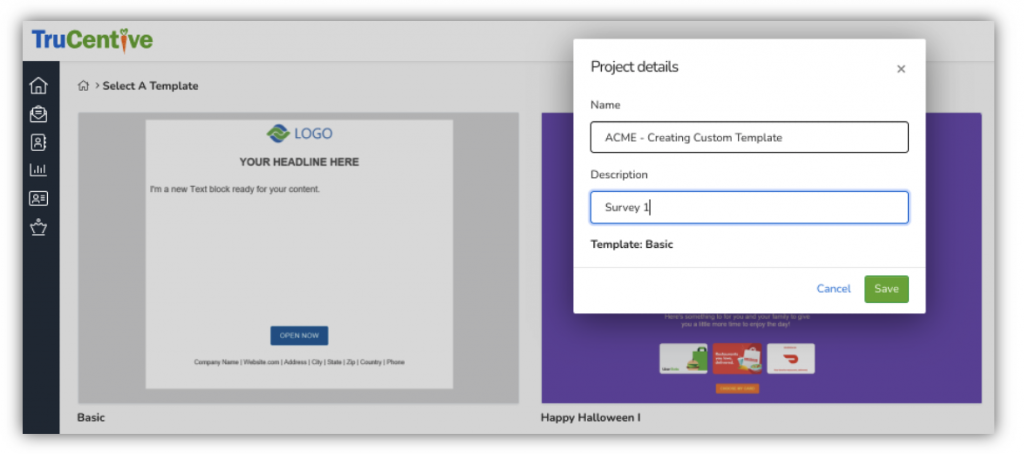
Click the Design tab.
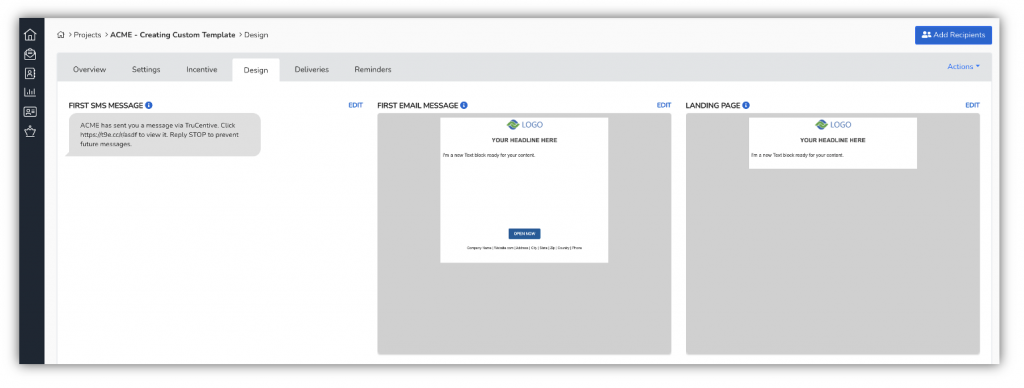
Begin creating your customized template. Add your logo by clicking Change Image.
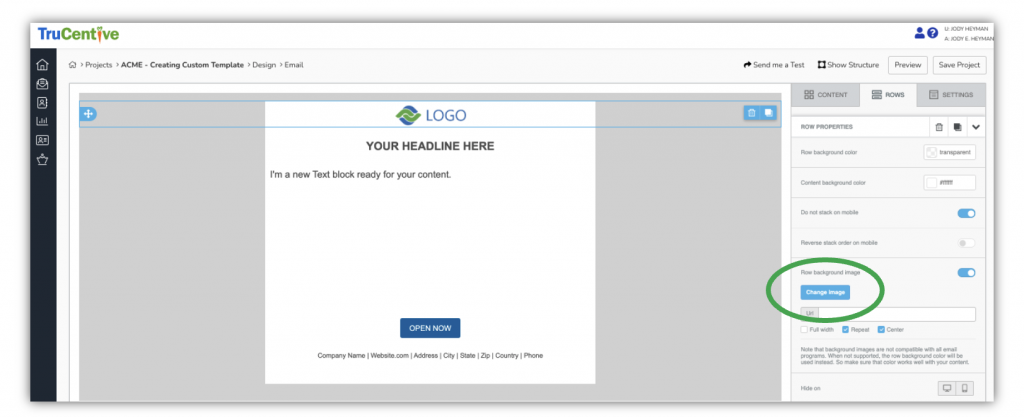
myfiles will host all of your uploaded images. The shared folder hosts images provided by TruCentive including the faces of the gift card library.
Click myfiles.
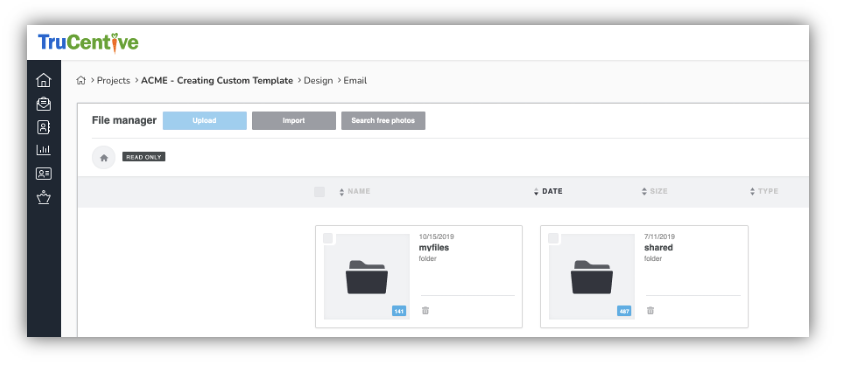
Click Upload and add your logo.
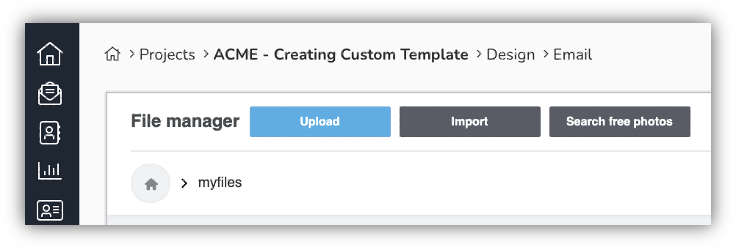
Click Insert.
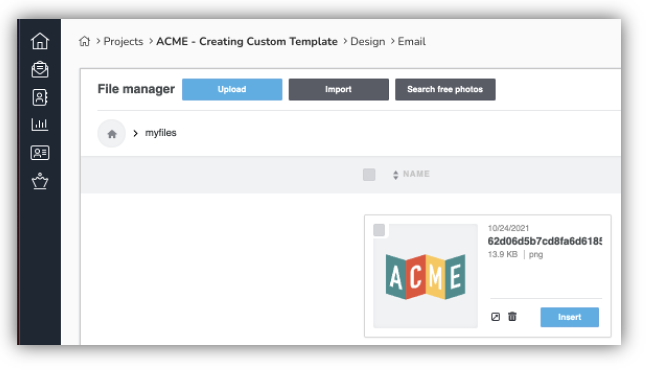
You can adjust the size of the logo by clicking the Auto width button and moving it to the left. Place your cursor on the white button on the scale line and adjust as you like.
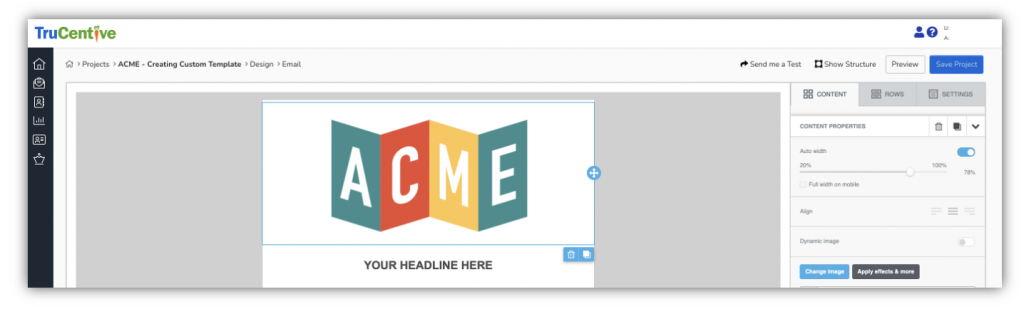
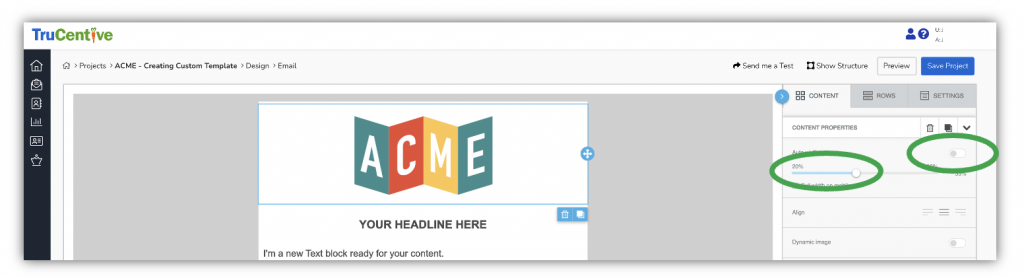
Add your text.
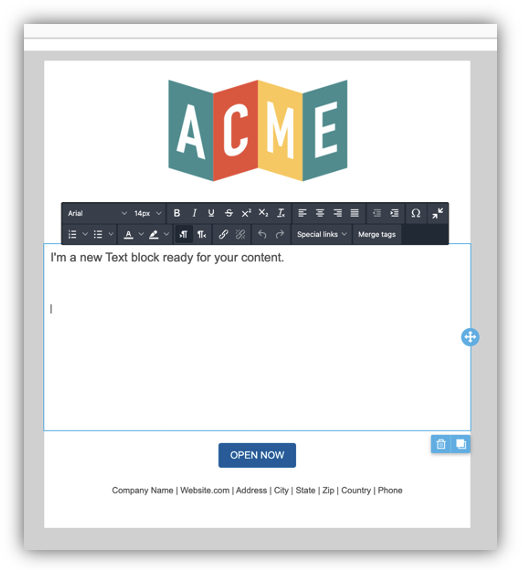
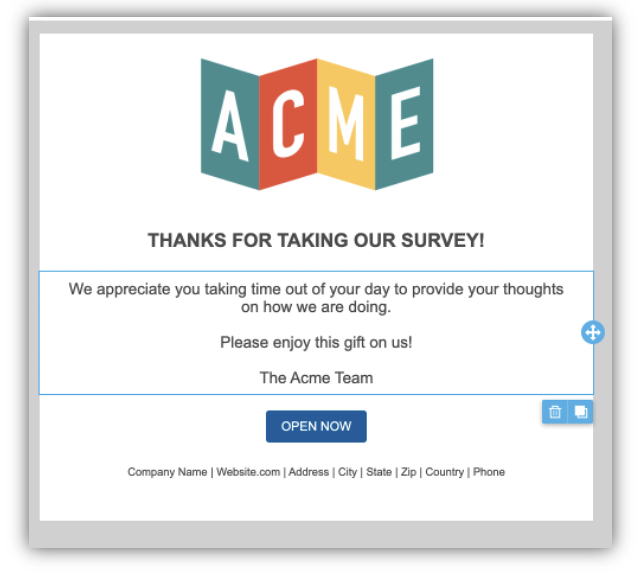
To change the Button color and verbiage, click the Button section under Content, and add your color code. You can also change the verbiage on the button.
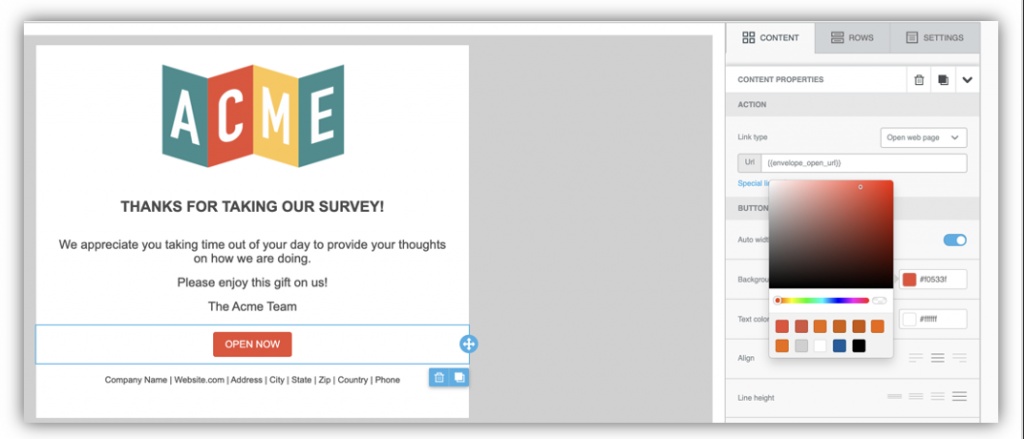
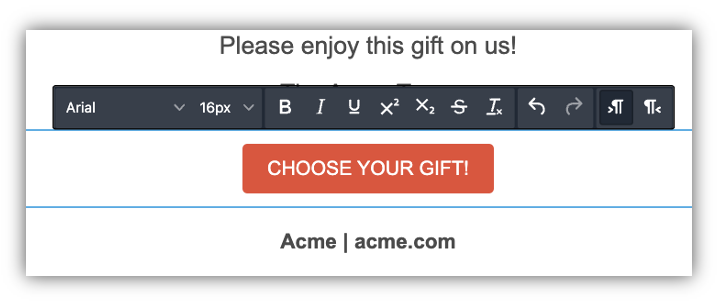
And here is the final product. You can change the background color, add color to the sides, it’s all up to your imagination!
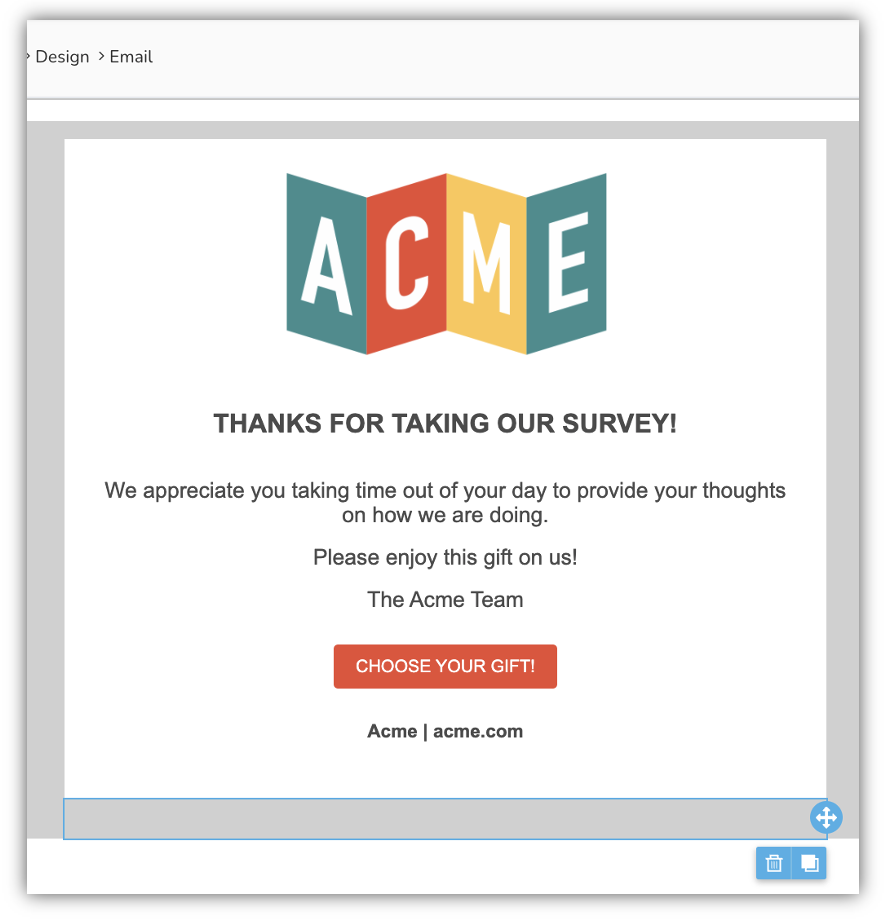
Leave a Reply
You must be logged in to post a comment.