To create a contact list go to your project and hover over the action setting and click on Add recipients
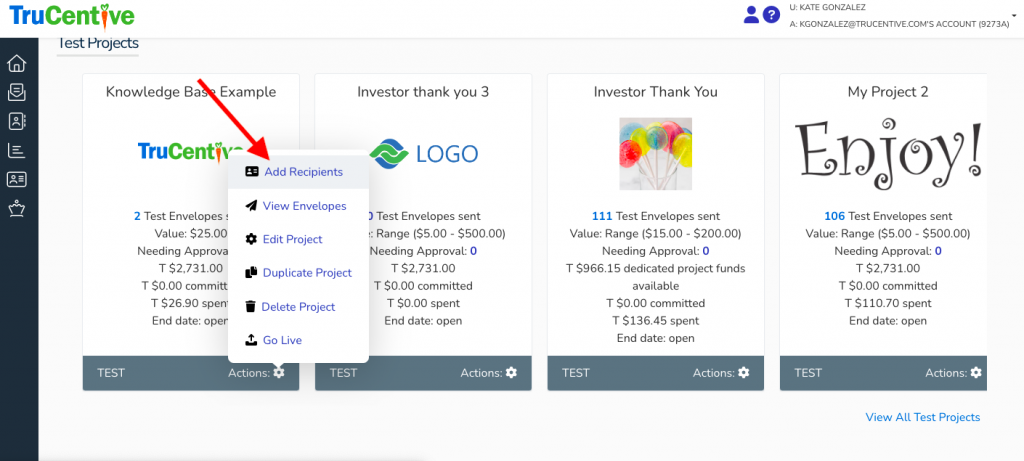
Then click on Add a List
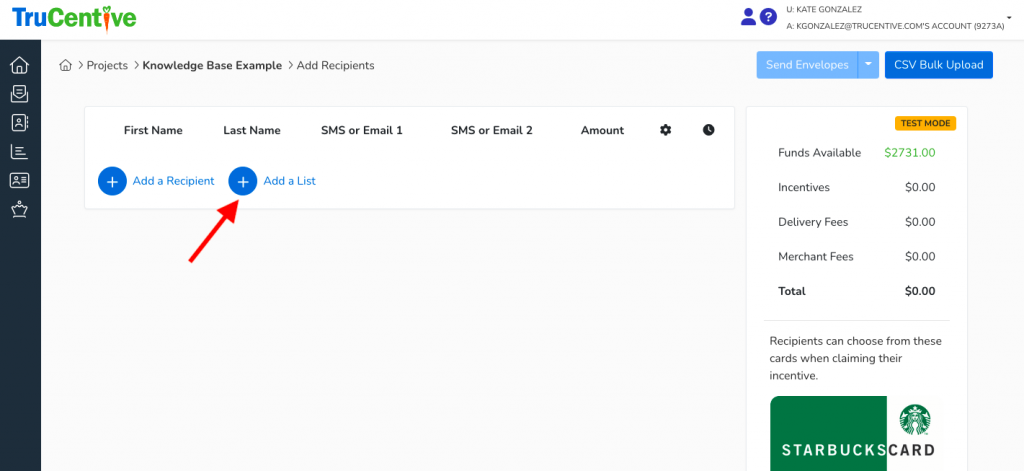
Click Create New List
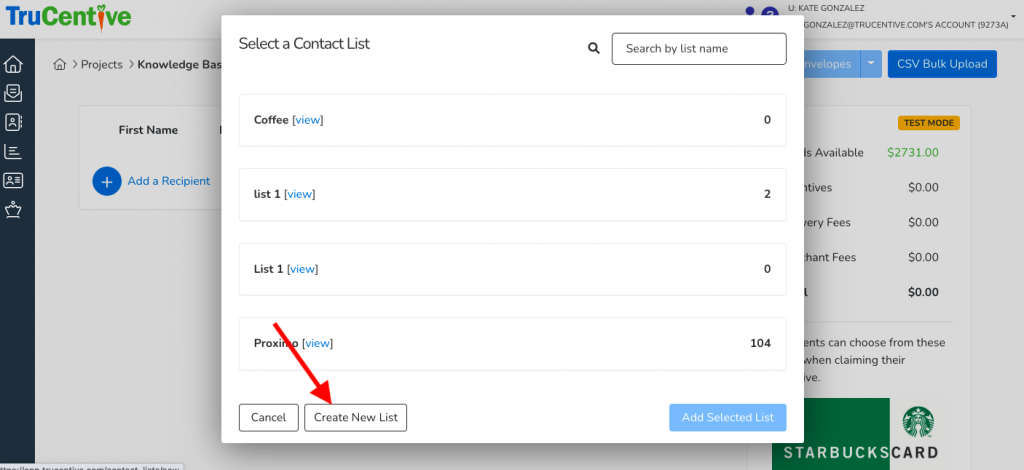
Type the name for you list then click the Create button
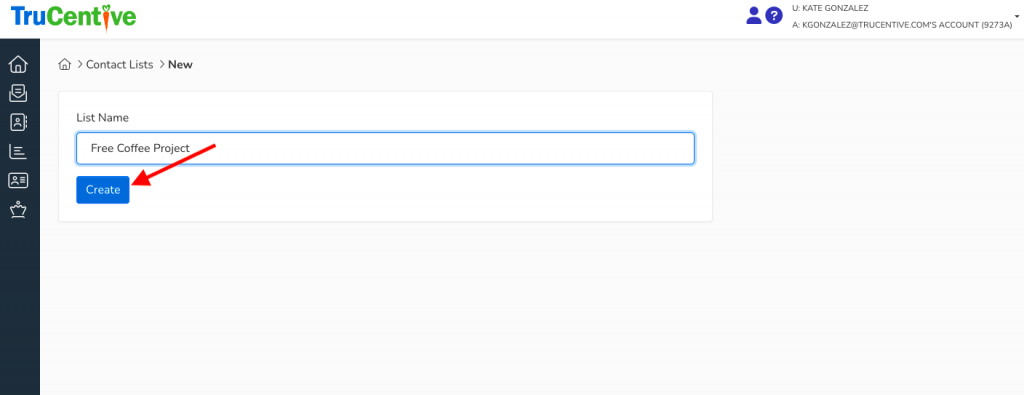
Type a recipients name in the box to create, under their name a light blue drop down will occur that says create “contact name”, click here to finish creating your contact by entering their information.
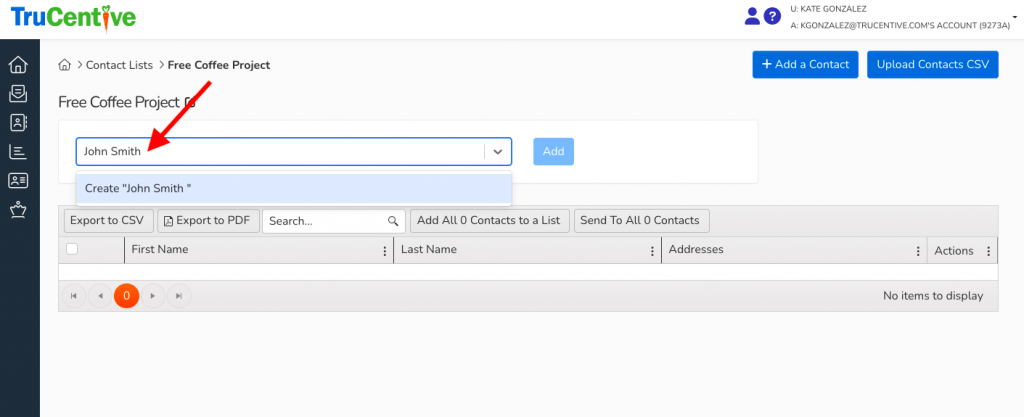
Once you have entered their information click on the Create New Contact button to finish creating the contact. Repeat for as many contacts as you would like to add to your list.
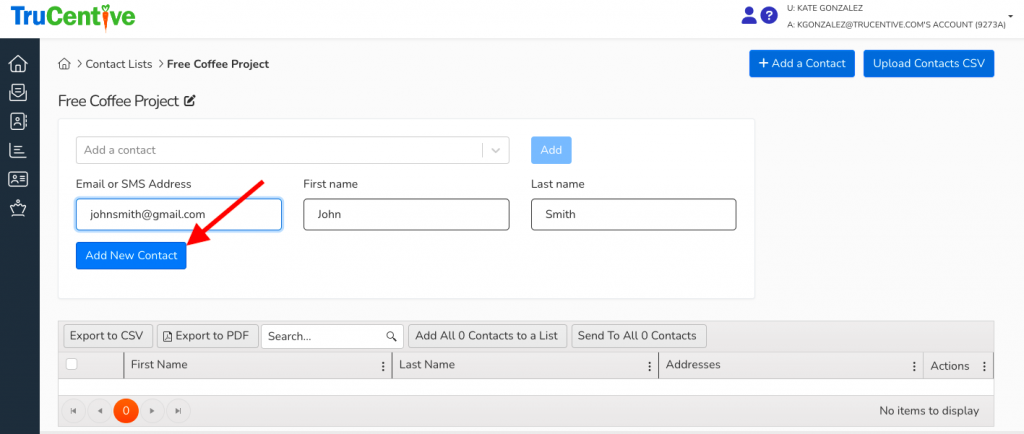
For instructions on how to enter contacts using the bulk CSV template upload click here