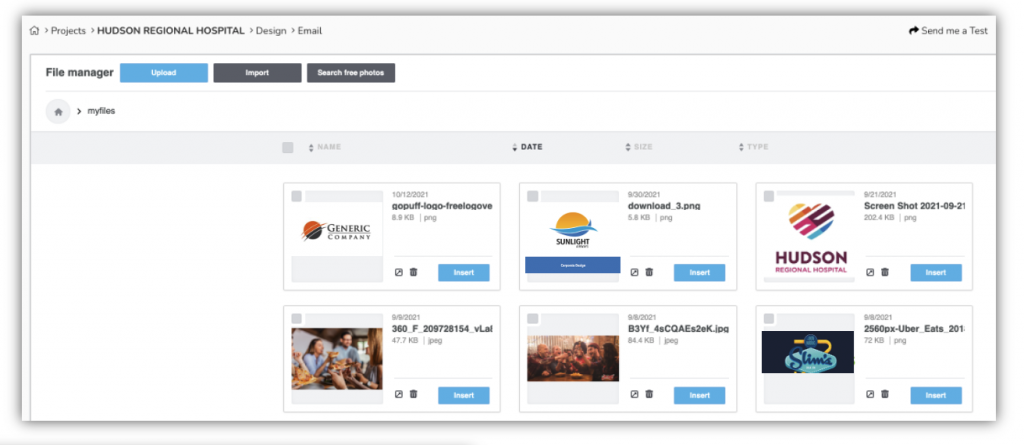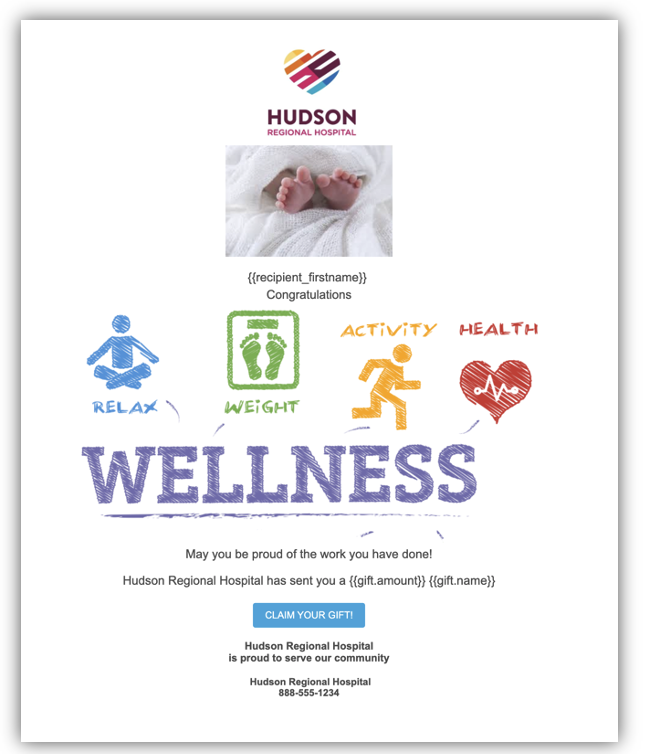Rows > Choose row, then Drag & Drop to desired location > Content > Image
Click the tab “Rows”. You can choose the long single line, or you may want to add verbiage next to your photo. The choice of rows provides the ability to add multiple items on one line. Drag the line to the area where you want to add the new items. You now have created the SPACE for the new items. Now click “Content”. Add the “Image” icon if you are adding a photo. Drag the “Text” icon if you are adding a word/message.
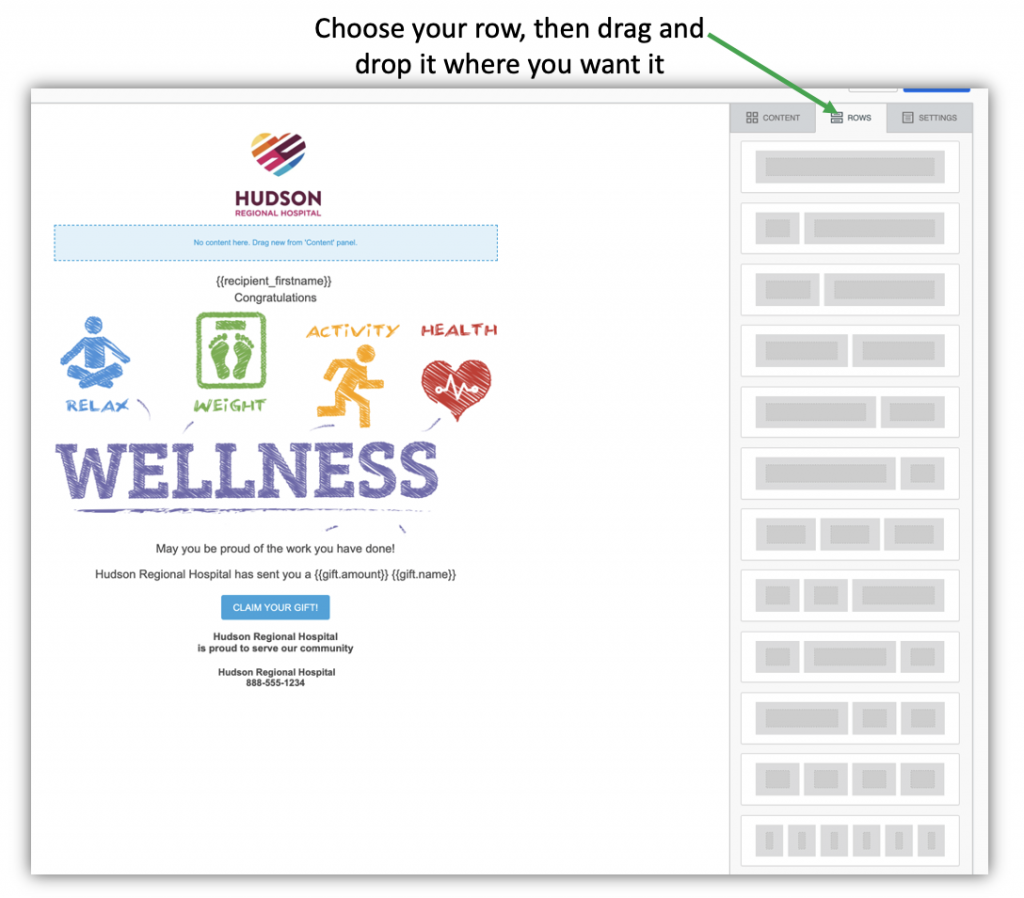
Click Rows. Choose a line. The choice of rows provides the ability to add multiple items on one line. Drag a row to the area where you want to add the new items. You now have created the SPACE for the new items.
Click the Content tab. Drag the Image icon if you are adding a photo. Drag the Text icon if you are adding a word or message.
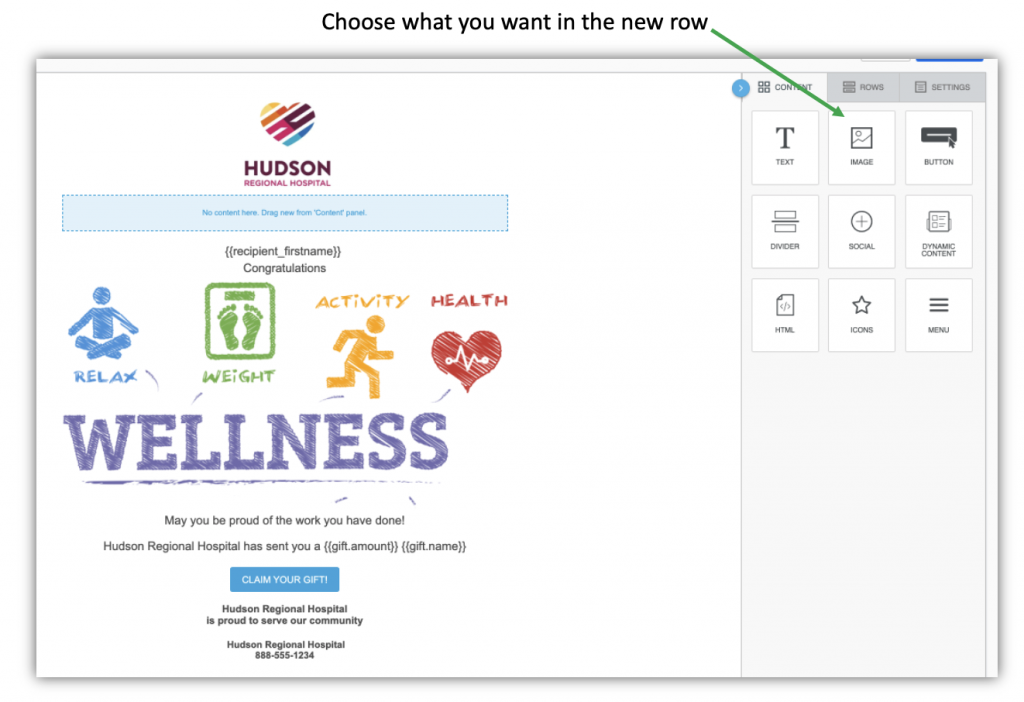
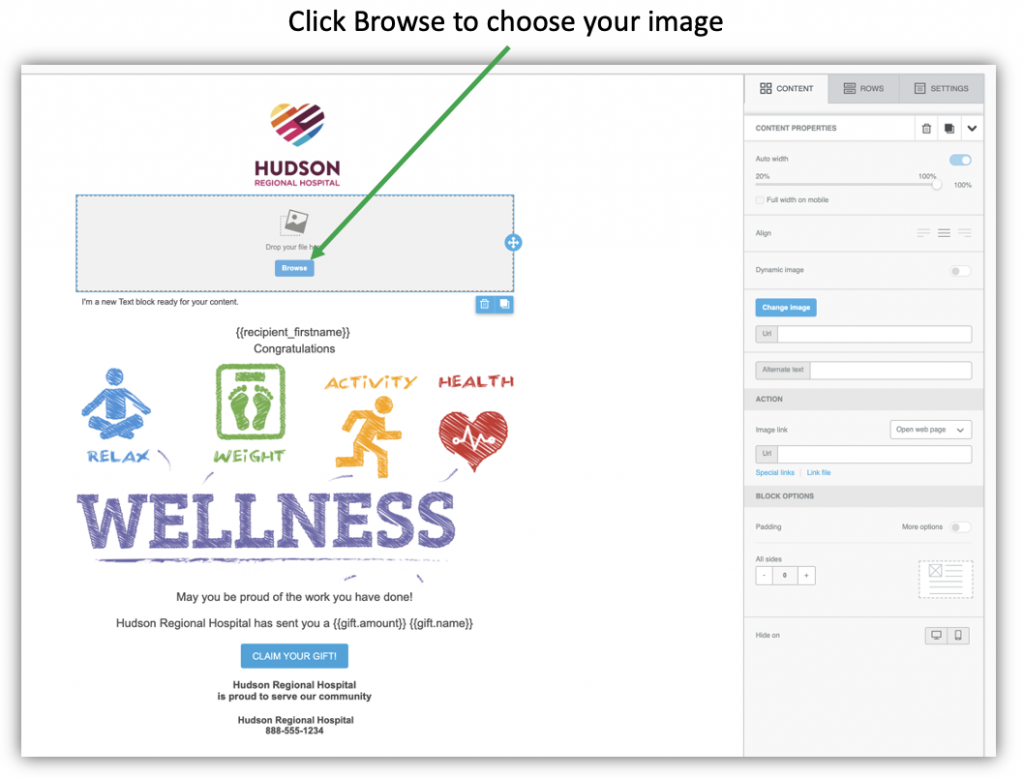
My Files – Your images
Shared – All gift card images
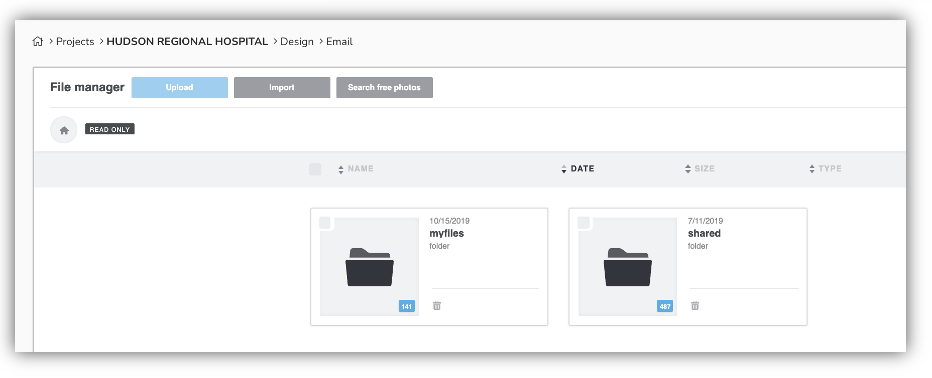
Choose your image, click Insert